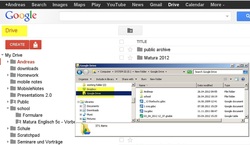
Google drive has been integrated with popular Google mail messenger Gmail. Therefore they act as a single tool that is highly beneficial. Below given the benefits of this integration:
Information search
People normally would like to keep a track of things. To some extent this can be resolved by integrating both GDrive and Gmail. In order to activate this go to Gmail settings, click on “Labs” menu link, and activate “Apps Search” utility.
After this try a search in Gmail field which would return results from Google Drive account that is at the bottom of search dropdown list. After executing the search , results should be separated into the section which is just below Gmail search results.
If you are able to investigate from a single field of search then it simplifies the process in case of important stuff. With a single click it would send attachments to GDrive. You would surely not like to download, log and save into drive and upload file later.
Send to drive with a single click
Do it in one click. Scroll to bottom of the email where attachment is displayed, and then move the mouse over attachment icon. Next to download symbol you get to see a white Google Drive icon. If that icon is clicked automatically the attachments would be transferred to GDrive account. A drop down list appears which would allow you to move file instantly to one of the sub-directories inside the Drive.
Attach GDrive Files
You can also attach a GDrive file to the email. While composing a mail, move the mouse over drive icon. A window pops up from where you can choose one or more file from Google Drive account to attach mail. Single or double clicks and file is transferred to email which you are composing.
You would get notifications of the changes made in Drive. Say for example while you are working on spreadsheets, an alert is given when others modify sheets. This notification would set up in the spreadsheet. Open it and click on Tools in menu and choose “Notification rules…”
You can set up these rules to issue email when modifications have been made. Any updates done, you would be notified.
Schedule mails
If there are monthly or weekly emails which you need to send then make a collection of those with the help of Google sheet and mail at a schedule without even remembering to do it. There are tools which can help you to do this.
Gmail Mail Merge
You would have to copy mail merge sheet to GDrive account as well as allow it to access Gmail account under Mail Merge menu.
Host Gmail signature on Drive
If you like the logo images in an email signature then there is a way to do it. This can be done if an image is integrated that was stored in a public folder on the drive account into your signature.
Just create a new folder in the GDrive account known as “Public”. It has to be set visible to anyone who can view as well as public. Just upload logo image file to that directory. That image would use same settings. Thereafter you can get the image’s public URL by taking down ID string for folder in shared view. Now you can insert ID and image name into following URL:
https://googledrive.com/host/folder-ID-string/name-of-image.jpg
After getting the right string, paste URL into a browser and check image in the browser. Type signature and place the cursor where you want image to be embedded and click on image icon. Paste URL which you had built above into image URL field.
As and when you start connecting Google service, things become more convenient and useful. One can execute several activities when apps are integrated with GDrive.
Related post: Must use Google drive add-ons
Posted by Lee Odden
Information search
People normally would like to keep a track of things. To some extent this can be resolved by integrating both GDrive and Gmail. In order to activate this go to Gmail settings, click on “Labs” menu link, and activate “Apps Search” utility.
After this try a search in Gmail field which would return results from Google Drive account that is at the bottom of search dropdown list. After executing the search , results should be separated into the section which is just below Gmail search results.
If you are able to investigate from a single field of search then it simplifies the process in case of important stuff. With a single click it would send attachments to GDrive. You would surely not like to download, log and save into drive and upload file later.
Send to drive with a single click
Do it in one click. Scroll to bottom of the email where attachment is displayed, and then move the mouse over attachment icon. Next to download symbol you get to see a white Google Drive icon. If that icon is clicked automatically the attachments would be transferred to GDrive account. A drop down list appears which would allow you to move file instantly to one of the sub-directories inside the Drive.
Attach GDrive Files
You can also attach a GDrive file to the email. While composing a mail, move the mouse over drive icon. A window pops up from where you can choose one or more file from Google Drive account to attach mail. Single or double clicks and file is transferred to email which you are composing.
You would get notifications of the changes made in Drive. Say for example while you are working on spreadsheets, an alert is given when others modify sheets. This notification would set up in the spreadsheet. Open it and click on Tools in menu and choose “Notification rules…”
You can set up these rules to issue email when modifications have been made. Any updates done, you would be notified.
Schedule mails
If there are monthly or weekly emails which you need to send then make a collection of those with the help of Google sheet and mail at a schedule without even remembering to do it. There are tools which can help you to do this.
Gmail Mail Merge
You would have to copy mail merge sheet to GDrive account as well as allow it to access Gmail account under Mail Merge menu.
Host Gmail signature on Drive
If you like the logo images in an email signature then there is a way to do it. This can be done if an image is integrated that was stored in a public folder on the drive account into your signature.
Just create a new folder in the GDrive account known as “Public”. It has to be set visible to anyone who can view as well as public. Just upload logo image file to that directory. That image would use same settings. Thereafter you can get the image’s public URL by taking down ID string for folder in shared view. Now you can insert ID and image name into following URL:
https://googledrive.com/host/folder-ID-string/name-of-image.jpg
After getting the right string, paste URL into a browser and check image in the browser. Type signature and place the cursor where you want image to be embedded and click on image icon. Paste URL which you had built above into image URL field.
As and when you start connecting Google service, things become more convenient and useful. One can execute several activities when apps are integrated with GDrive.
Related post: Must use Google drive add-ons
Posted by Lee Odden
 RSS Feed
RSS Feed